LifeRing uses Groups to segment users by agency, echelon, task, geography, clearance level, etc… In an Emergency Management Scenario, each responding agency may be assigned to their own group. A Police Officer might exchange communications and data with other Police Officers in their group as well as supporting EMTS in their own group as shown in the handset set up below. A Command Center may be set up running LifeRing on a PC and is participating in all groups to both monitor the location of all responders as well as see all markers and receive communications between the agencies. The Command user can be set up as Read Only or Stealth Mode in certain groups so that their location and any markers added to the map are not shared in those groups.
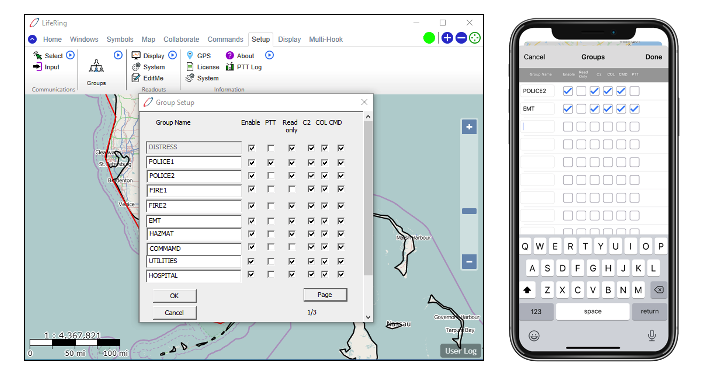
TO JOIN A GROUP:
Enter the group name. Be sure to spell it exactly as other LifeRing Users, or you will create a new group with a similar name.
Check the Enable box to activate the group and to accept calls.
PTT enables Push-To-Talk communications to all users in that group. On the handsets, you can toggle between groups with the home screen hot key.
When Read-Only is checked, no other Users in the selected group will be able to see you or anything you add to the map. You will still see everyone in the group along with their created symbols, geo-fences, and Whiteboards. CHAT and Messages will still function as normal.
If C2 is checked, only the essential information is displayed. This includes symbols on the map and their attachments.
If COL (Collaboration) is checked, then CHAT, TEXT & PHOTO Messages, and Whiteboards are displayed.
If CMD is checked, then ORDERS can be received.
